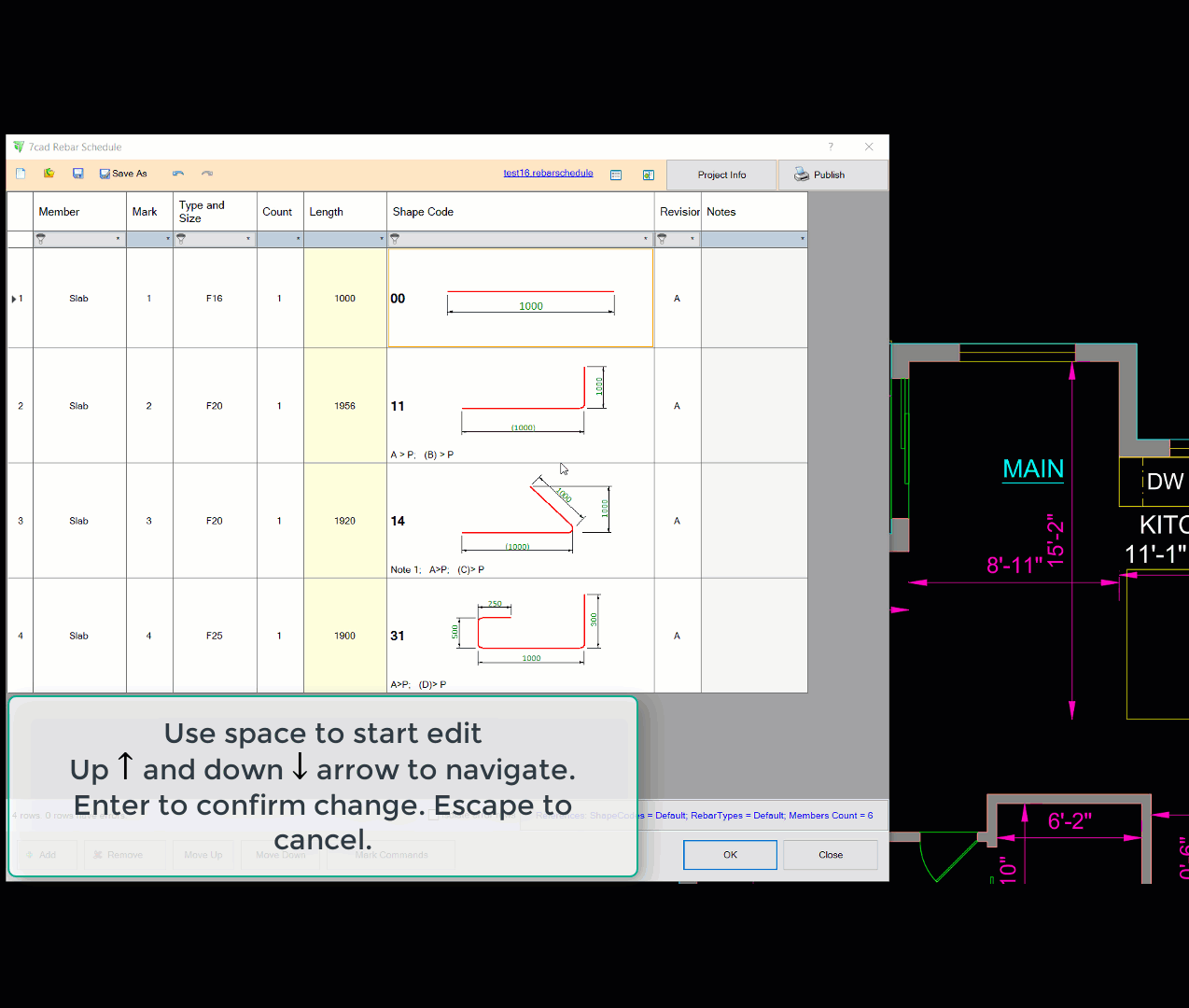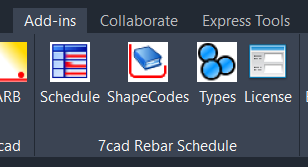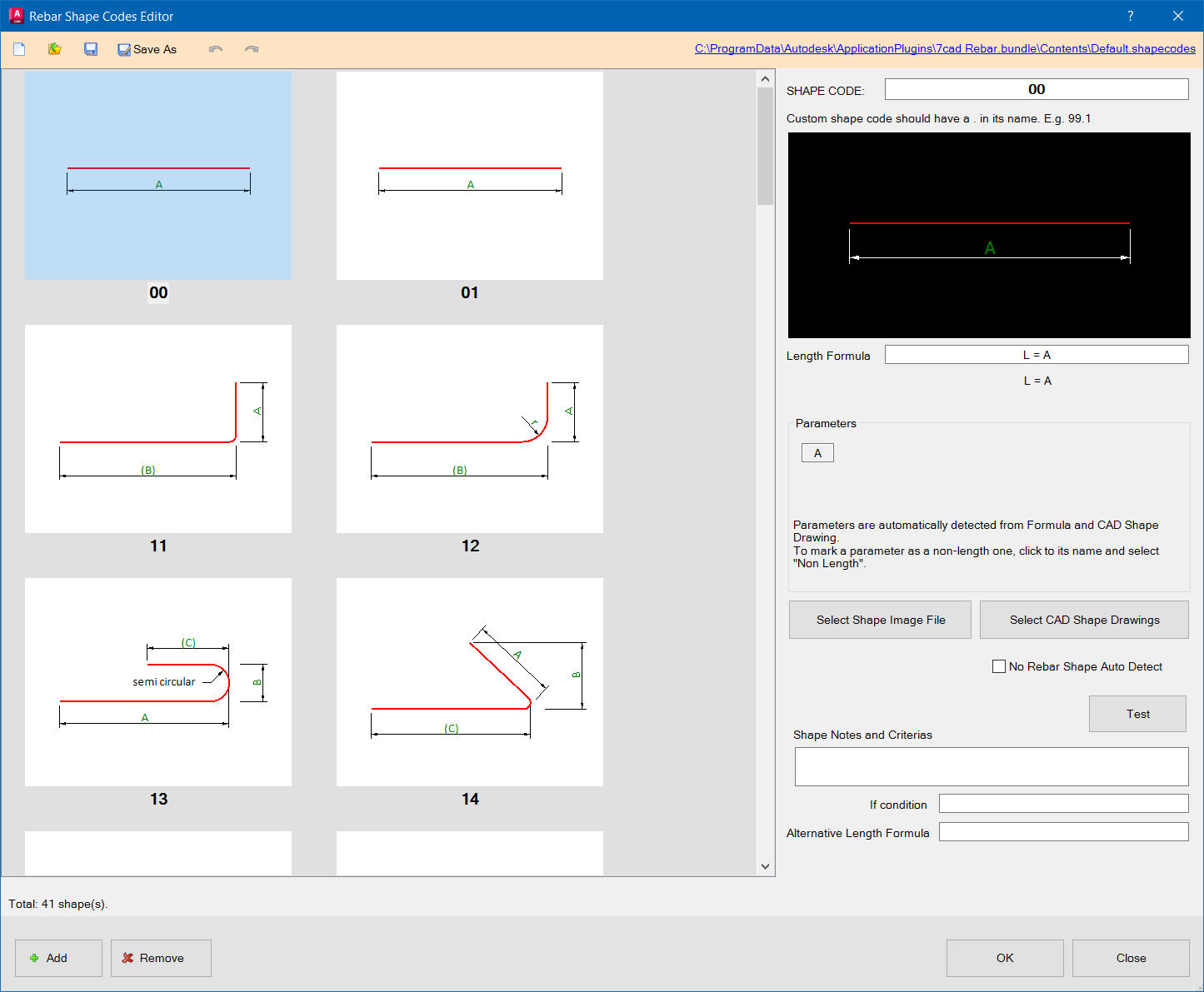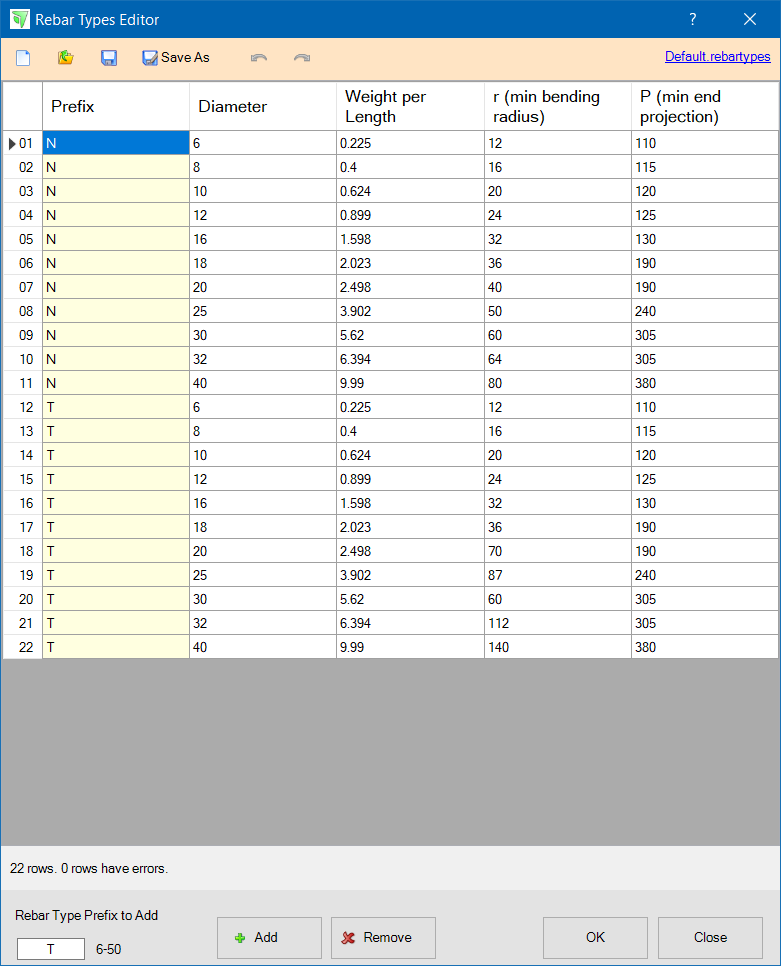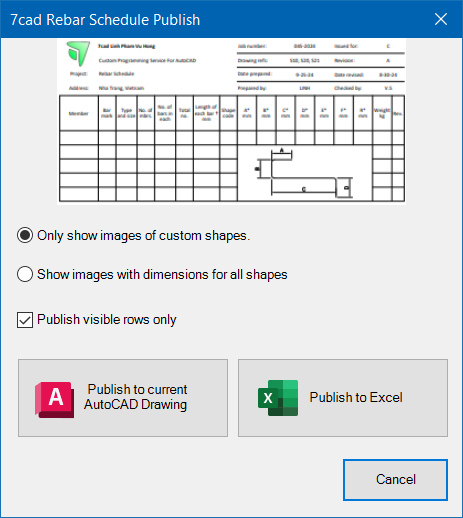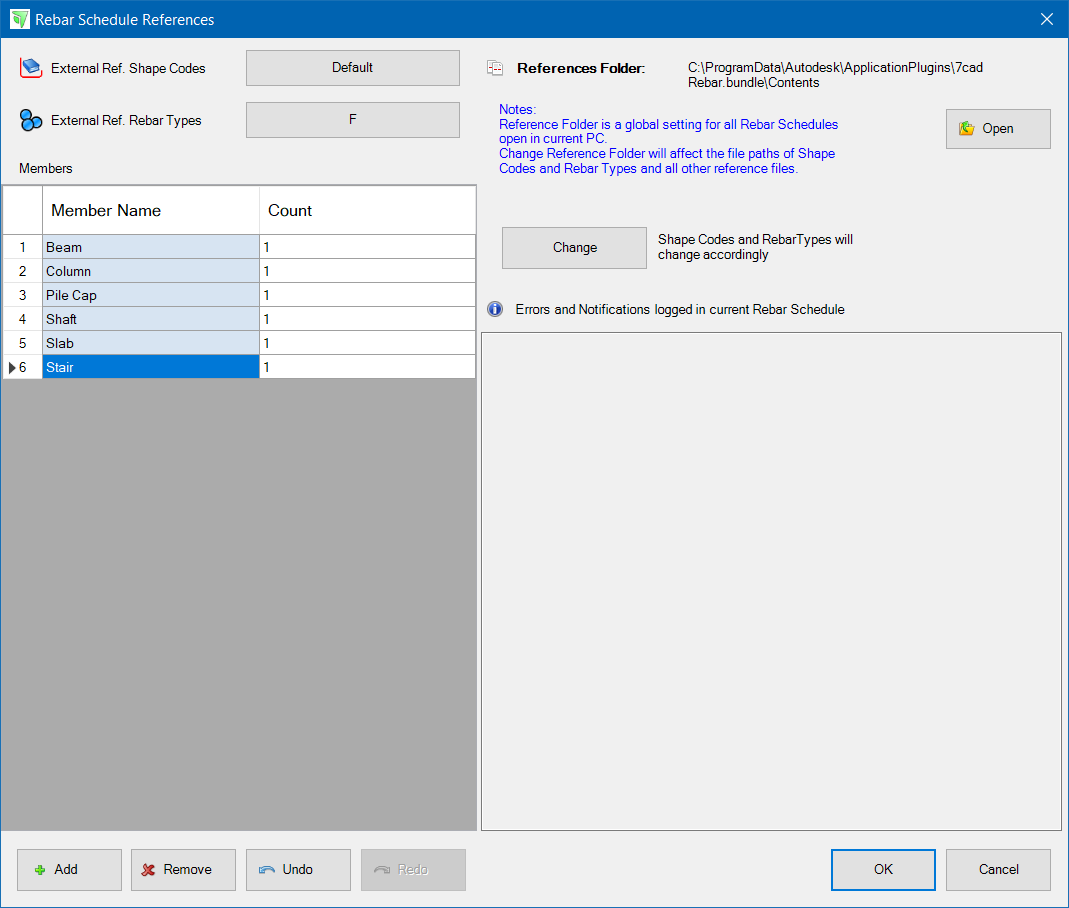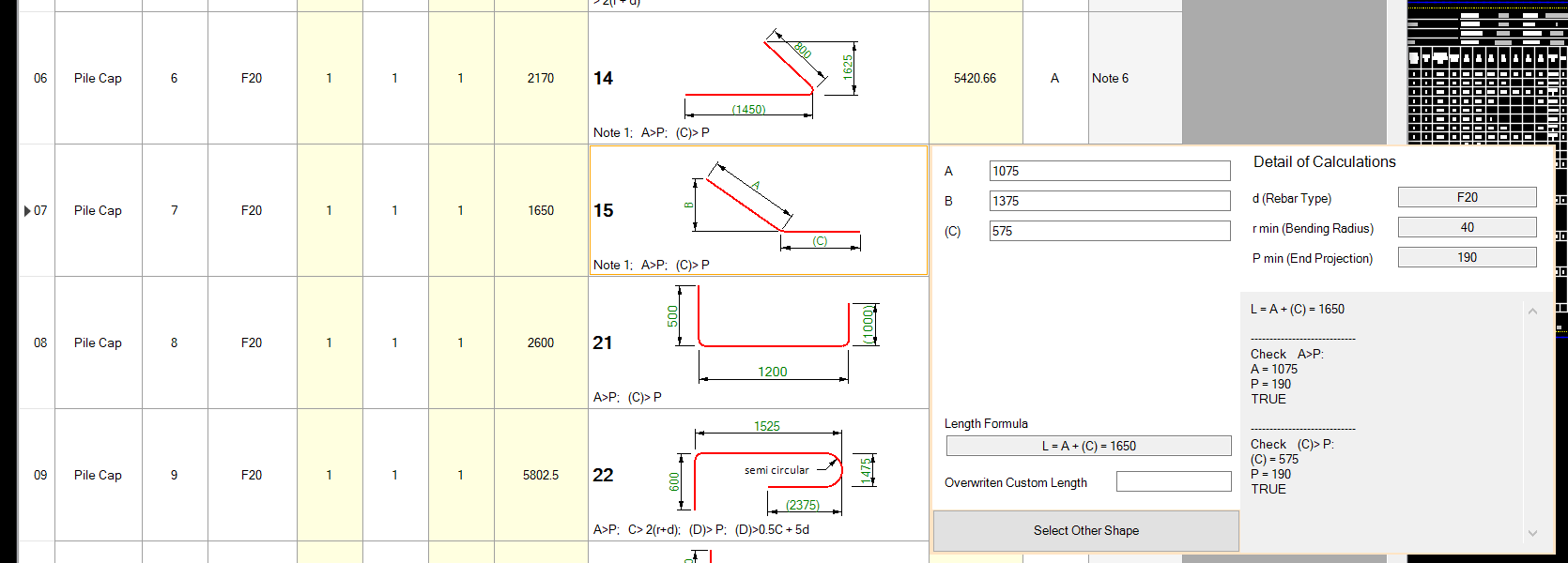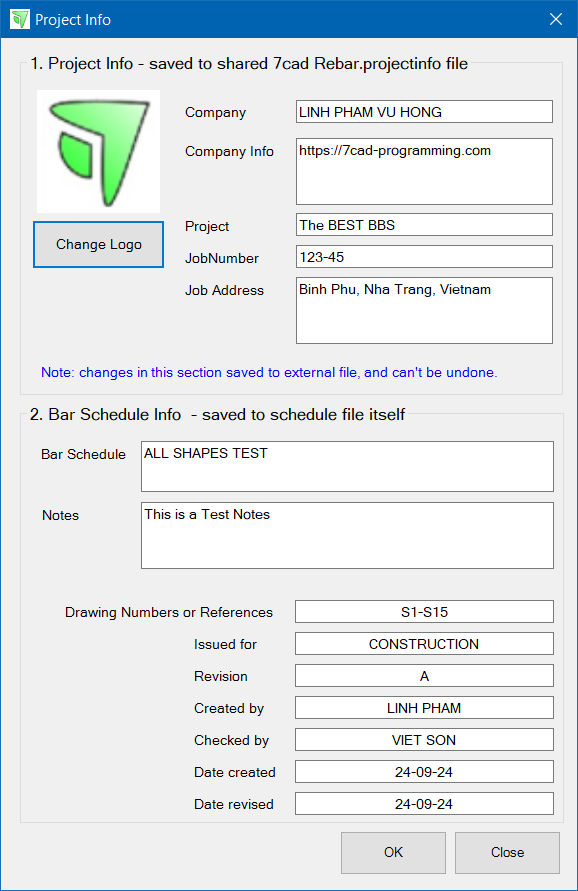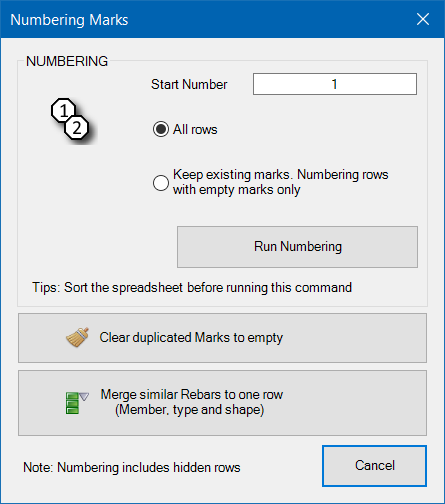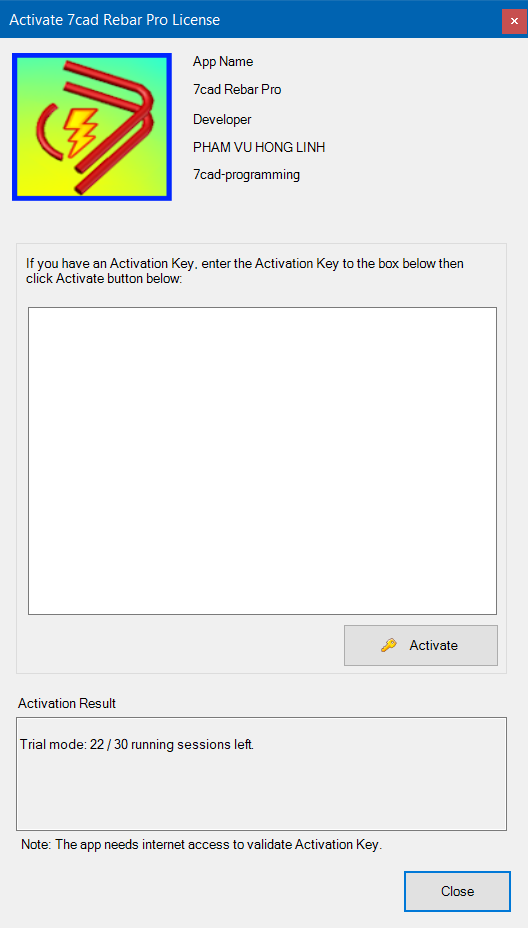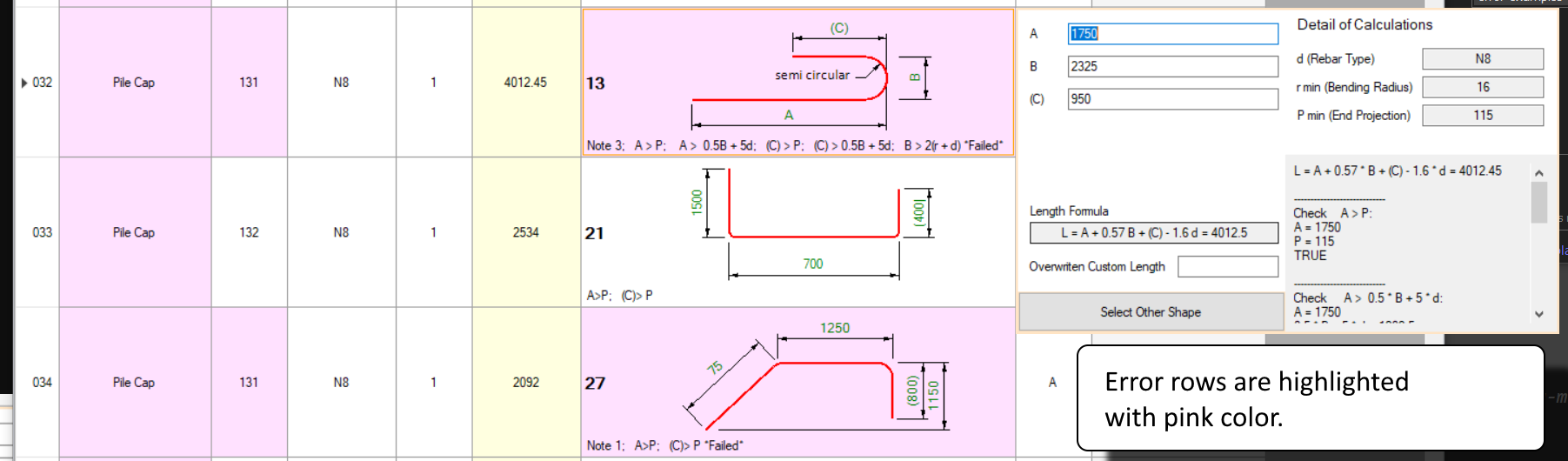General Usage Instructions
1. 7CADREBARSCHEDULE
This command brings up 7cad Rebar Schedule window. Every rebar schedule can be saved to an external rebarschedule file. From the top menu, you can feel at home with New, Open, Save, SaveAs and Undo/Redo buttons to work with rebar schedule file.
On the main display, you will have a featured spreadsheet specially designed for your bar bending schedule creation. Rebar shape are displayed with images. Click Add or Remove buttons on the bottom bar to add or remove rows. To edit, using your mouse or keyboard to move to each rebar shape cell, then click the cell again, or type any key, to bring up the shape editing window.
Then you can use mouse or type up/down arrow key to navigate on the editting window and input parameter A, B, C etc. values. You can also change shape code by click on "Select Other Shape" button. Length will be automatically calculated upon parameters changes, as well as criterias (defined in notes) are checked. Press enter of just click on the spreadsheet to confirm changes. Press ESC key to cancel changes.
For member cell and rebar type cell, similar UI are built in: use mouse click, or type any key, and a menu of members or rebar types will bring up for you to select at your finger tip.
More features for you to expore at your finger tips are: filter buttons for columns, "Mark commands" button, "References ..." button, "Project Info" button and "Publish" button.
2. 7CADREBARSHAPECODES
Rebar shape codes collection is an external reference file. The default shape codes come with the software is the BS 8666:2005 standard.
7cad Rebar Shape Codes editor is for you to edit or create your own shape codes. For the time being, unit supported is metric only.
Creating a shape codes requires a little advanced knowledge to work with length formula, notes and criterias. See screenshot video below to see the basic actions of adding a new shape code. You can contact me at linh@7cad-programming.com for help.
Shape Codes collection is not supposed to change much so after setting up and/or creating your custom one, you can just use it in all your rebar schedule projects.
3. 7CADREBARTYPES
Rebar types collection is also an external reference file. Each rebar type has weight per length (kG/m), min bending radius (r min) and min end projection P. Keep in mind that "r min" and "P" are global parameters.
Initially, when rebar type is added, weight (in kG/m) is automatically calculated using unit weight for Carbon Steel = 7.95 g/cm3
The Rebar Types Editor window helps you to quickly adding and editing items. Rebar types collection is not supposed to change much so after setting up and/or creating your custom one, you can just use it in all your rebar schedule projects.
4. LICENSES
If you purchase or start a trial period of the app via Autodesk Store, then the app will run without any restriction, as long as you login your AutoCAD with the same user ID who makes the purchase, or starts the trial.
Otherwise, without a license, the app is in trial mode. Trial mode is supposed for evaluating purpose only. It is restricted to run in about 30 AutoCAD sessions. After that, you need to buy a license.
Screenshots

The main window of 7cad Rebar Schedule
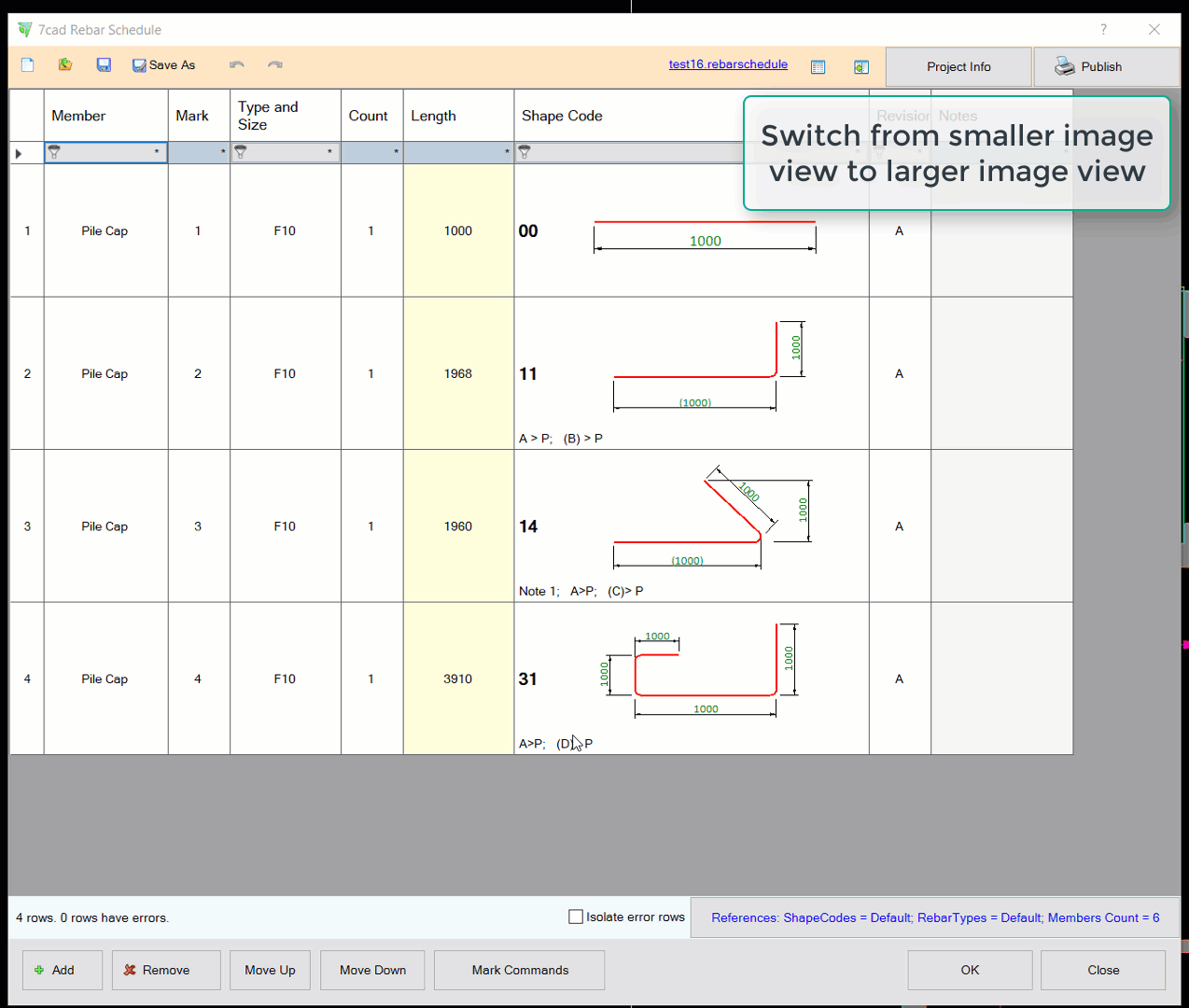
How it works 2: Editing
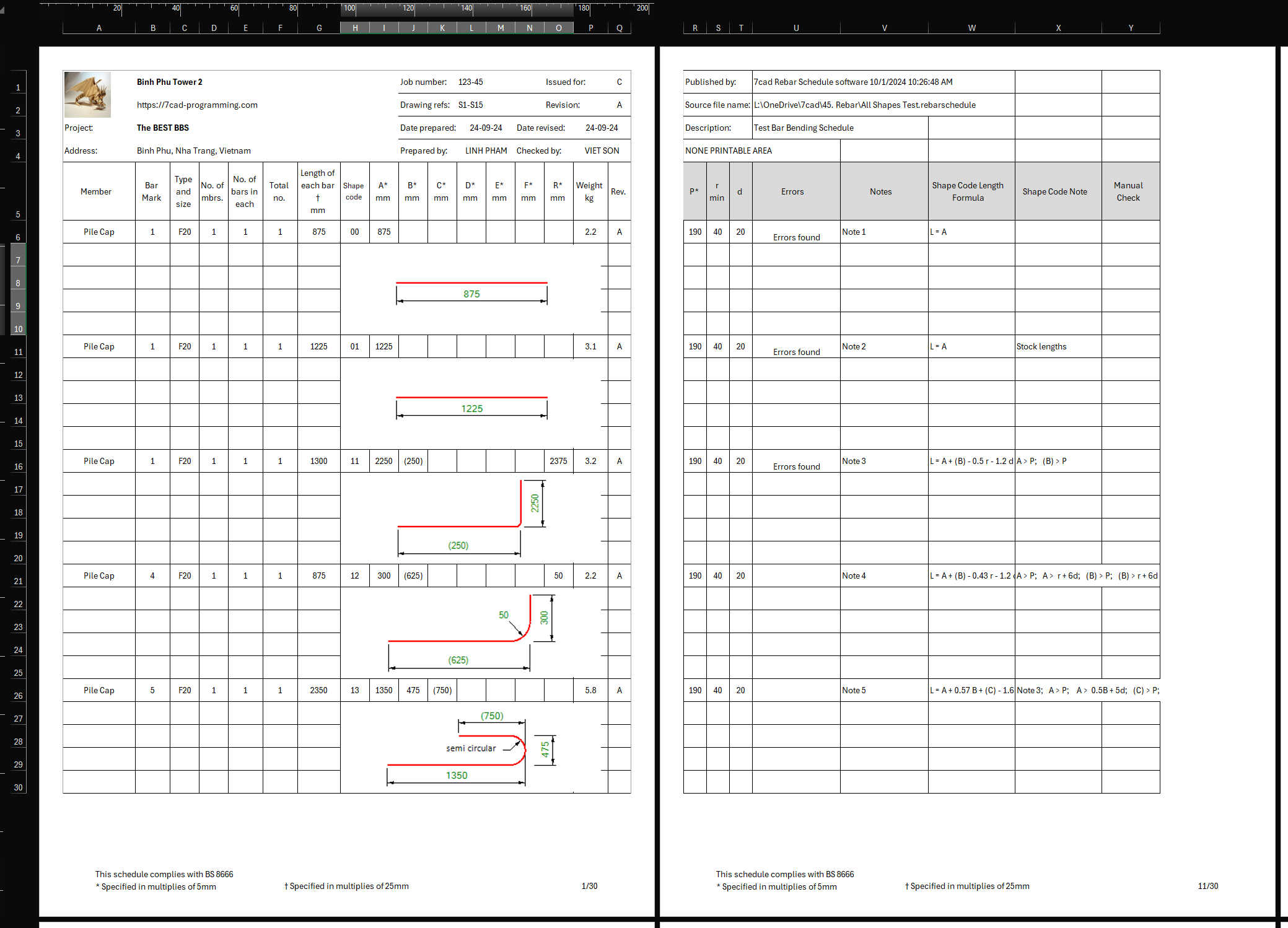
This is the rebar schedule published to Excel for further editing and printing
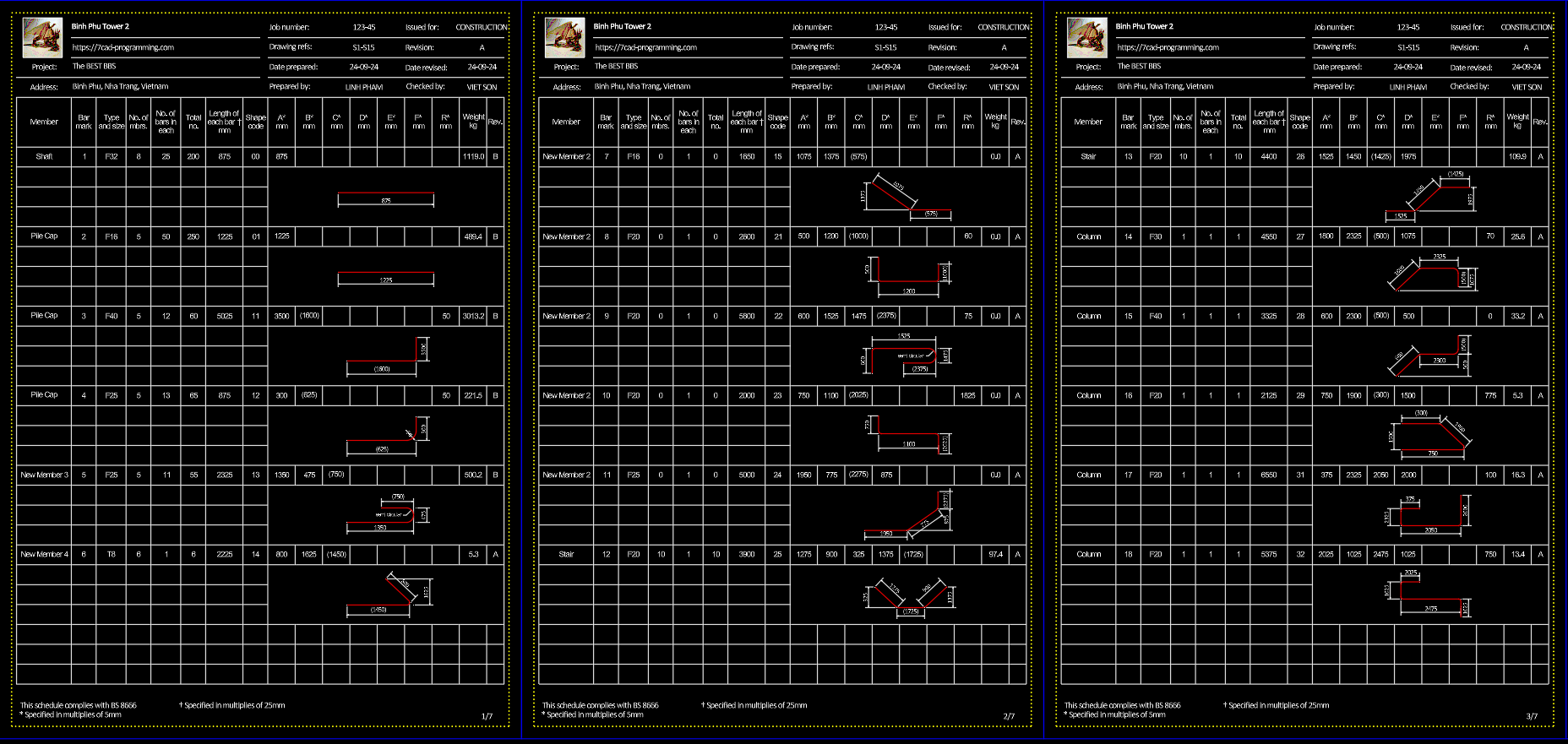
This is the rebar schedule published to AutoCAD
More Details Instructions
1. Understand the how the 7cad Rebar Schedule manage files and folders
1.1 Working folder: Rebar schedules are saved as ".rebarschedule" files in this folder. Most often, this is the folder of your CAD drawings.
1.2 References folder: This folder contains ".shapecodes" and ".rebartypes" files, which are external reference files. Change this folder location will affect all your rebar schedules in your PC. By default, References folder is the app's content folder. If you customize shapecodes and rebartypes files, you should save them to a shared folder and set it as References folder so all your users can access the same references files.
To change references folder, open or create a new rebar schedule, then click "References ..." button at the bottom right corner of the spreadsheet.
1.3 Project info: Project info first part is saved to 7cad Rebar.projectinfo file in your working folder. Therefore, changes in project info's company name, company logo, project name, etc. will be populate to all rebar schedule within the working folder. On the other hand, Project info second part, like drawing number or references, revision, created by and checked by etc., are saved to the rebar schedule document itself.
2. 7CADREBARSCHEDULE
Adding, removing and editing rebar schedule rows are made easy as describe in above Description section, and screenshots. Anytime, you can undo or redo changes by clicking Undo/Redo button, or simply press Ctrl Z/Ctrl Y keys. Rebar schedule row can have errors, and if it has, cells will be marked up with pink color.
Common errors are: member not found, rebar type not found, shape code not found and duplicated marks. Then, check References window by click "References ..." button at the bottom right corner of the spreadsheet.
More errors can happens: Length calculation error, or length calculation returns a value less than zero; Criterias evaluation fails; r bending radius < r min defined in Rebar Types.
Then, you should go to Shape Code cell, type any key to open Edit parameters window and check parameter values and shape code formulas.
Mark commands: see Mark command window in screenshots. You can renumber all marks with a click to "Run Numbering" button.
Advanced command is "Merge similar Rebars to one row". It is when there are more than one rows of rebars that have same member, rebar type and shape (shape code and parameters). They should be merged to one record, and the count fields should be summed up. Then, use this command button that runs through the rebar schedule and do the merging action.
Publish commands: you can publish the rebar schedule to AutoCAD or Excel for print.
3. 7CADREBARSHAPECODES
Rebar shape codes collection is an external reference file. The default shape codes come with the software is the BS 8666:2005 standard.
To customize, on the Rebar Shape Codes collection editor, simply click "Add" or "Remove" button to add/remove a shape code. From scratch, draw your rebar shape with dimensions in AutoCAD, then click "Select CAD Shape Drawing".
All standard shapes and formulas, notes and criterias are already defined in the default BS 8666:2005 comes with the app. For a custom shape, i.e. shape code 99, you can add it, then name it using a "." in its shape code name, e.g. "99.1", "99.2". This naming syntax helps the app knows it is a custom shape code that belong to a "family" of shape code "99".
In a shape code, you can have many parameters defined. But keep in mind that "P" (min end projection) and "r" (general bending radius of the rebar) are considered global parameters and should not be overwritten.
4. LICENSES
If you purchase or start a trial period of the app via Autodesk Store, then the app will run without any restriction, as long as you login your AutoCAD with the same user ID who makes the purchase, or starts the trial.
Otherwise, without a license, the app is in trial mode. Trial mode is supposed for evaluating purpose only. It is restricted to run in about 30 AutoCAD sessions. After that, you need to buy a license.
The app can and will be expanded for more features, shape codes and units supported. Contact me at linh@7cad-programming.com for custom programming service on advance developments.
Commands
| Ribbon/Toolbar Icon | Command | Command Description |
|---|---|---|

|
7cadRebarSchedule |
Create, edit and publish a Bar Bending Schedule file |

|
7cadRebarShapeCodes |
Create and edit a Bar Bending Shape Codes file. |

|
7cadRebarTypes |
Create and edit a Rebar Types file. |

|
7cadRebarActivation |
Open license activation window. |
Version History
| Version Number | Version Description |
|---|---|
|
1.0 |
Initial public release. |